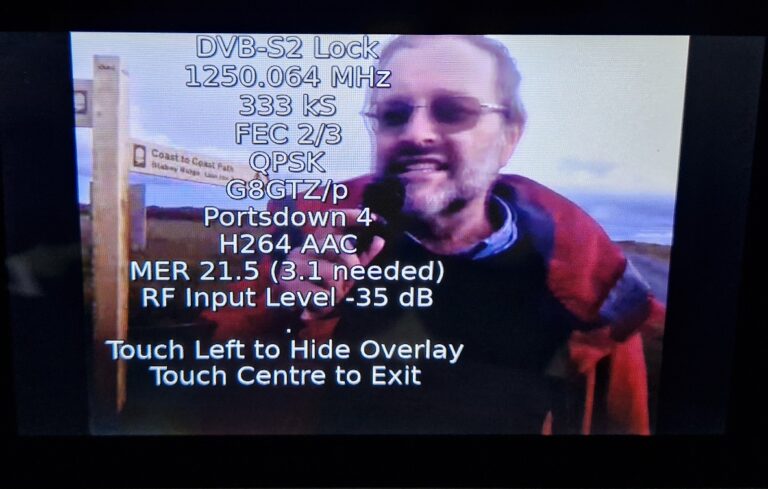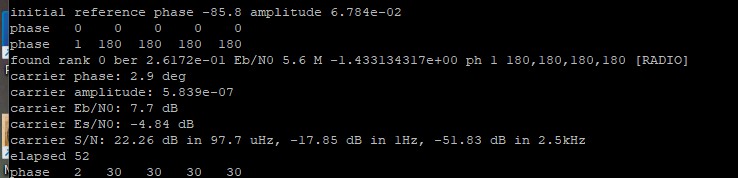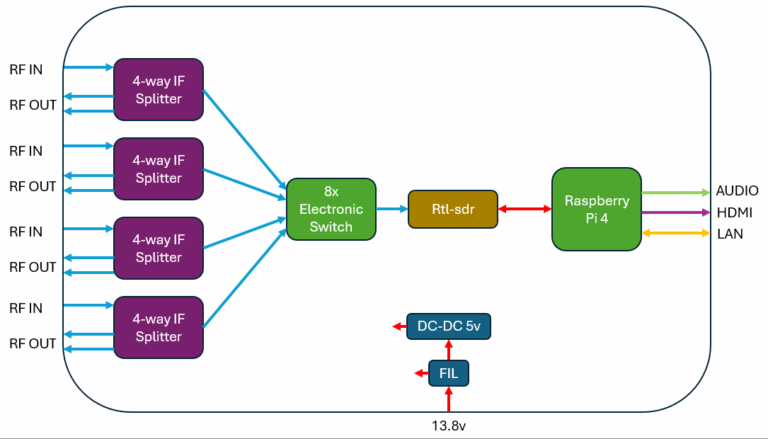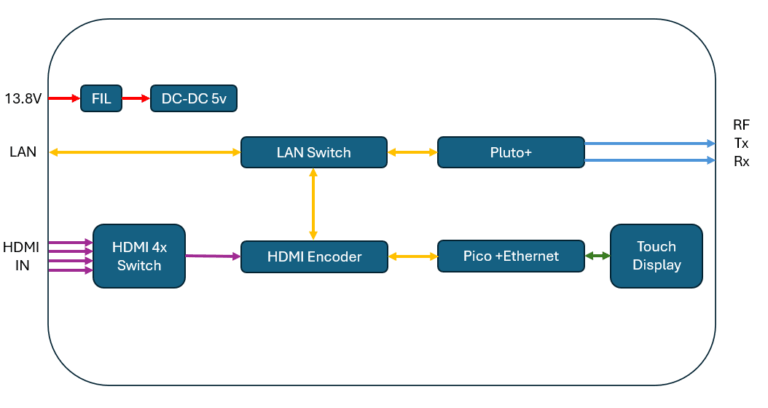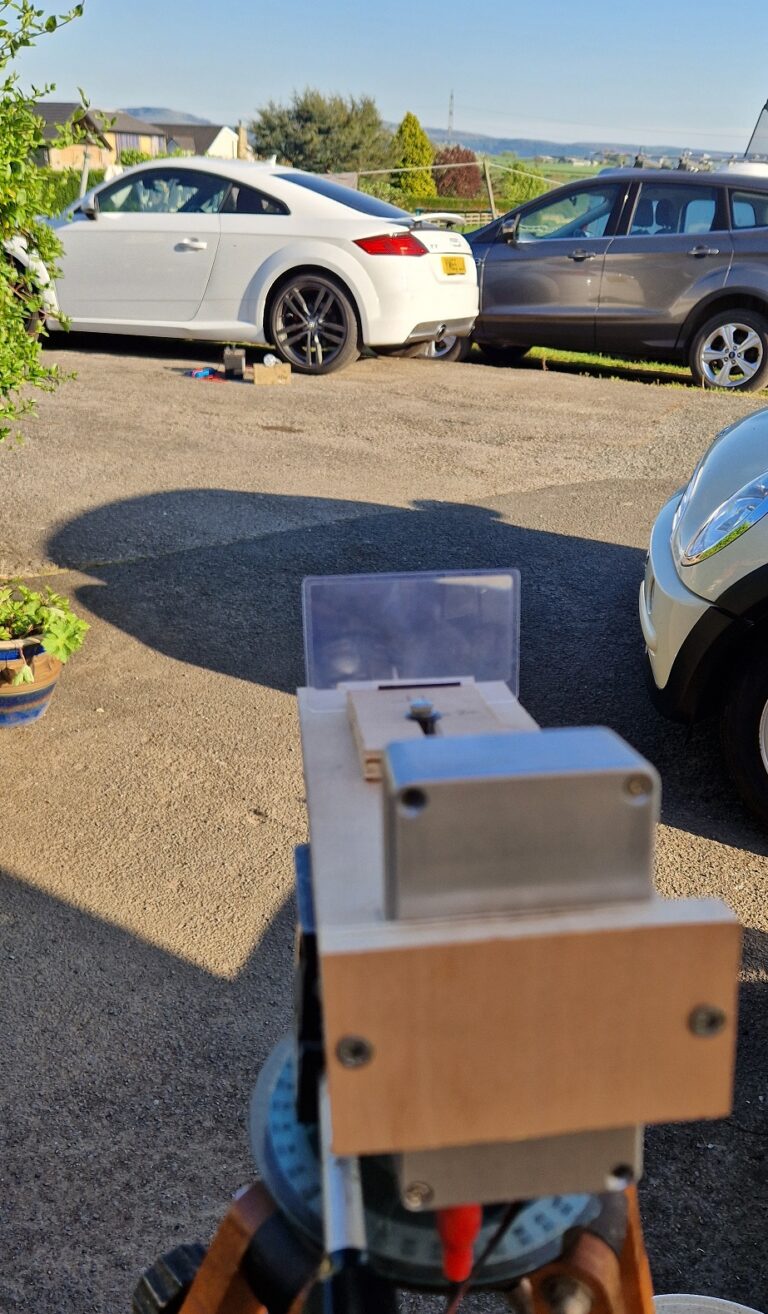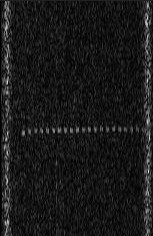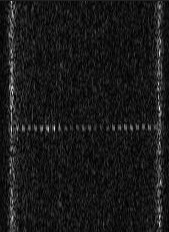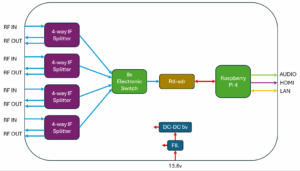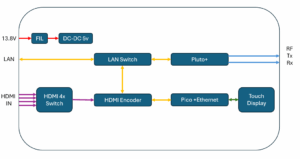This evening I had a contact with Noel G8GTZ...
Bernd was sending some signals on VLF again. Same...
Many years ago i build an SDR Display for...
A while back when i started operating on QO100...
I found another lens in my optical parts box,...
Now I had it sort of working I needed...
I’ve found myself tinkering somewhere between the high GHz...
Beacon re-deployed again yesterday evening. Steady signal overnight, around...
Stable but weaker overnight, clear and down just below...
Changes in temperature visible by slight frequency variations! No...